
"In 2024, Splitting Vision Assessing SplitCam's Camera Excellence"

Splitting Vision: Assessing SplitCam’s Camera Excellence
If you are looking for a free video recorder to record your webcam video as well as your screen, you are likely to come across SplitCam. It does not only capture your webcam video but also adds cool effects to enhance the video content. There are also 3D masks and objects available that you can apply to your video. You can use its video splitting feature on different applications without any issue.
Moreover, SplitCam for Windows 7/10 allows you to live stream your video on different platforms. You can also use IP camera as a video source and there is zooming feature available. There are different features and functionalities available for user convenience, but is it the best video recorder? Check out our SplitCam review and find out the best alternative to SplitCam.
1. How To Download and Use SplitCam?
SplitCam is available completely free of cost for Windows users. It is compatible with Windows 7 and Windows 10. Here are the steps you need to follow in order to download and record your screen with SplitCam.
Step 1: Visit “splitcamera.com” for SplitCam download.
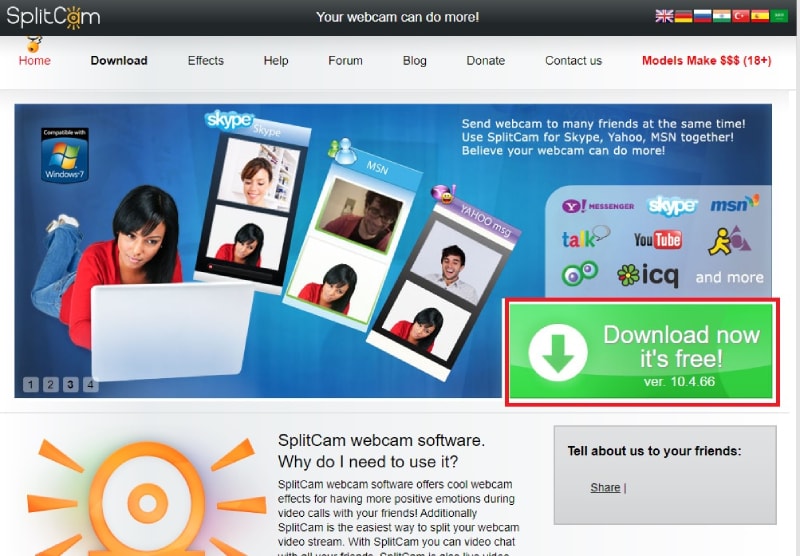
Step 2: Install the application and launch SplitCam.
Step 3: Click on “+” icon to add a scene to record.
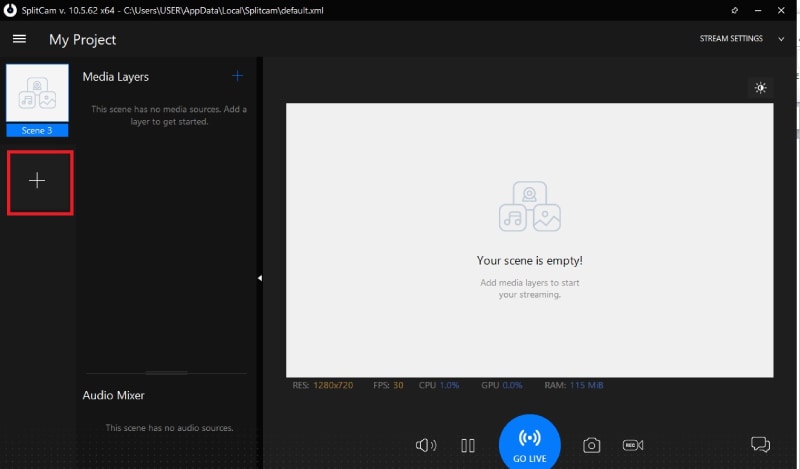
Step 4: Thereafter, click on “+” icon under Media Layers to select the video source. If you want to record your screen, go to Share Display > Share Screen.
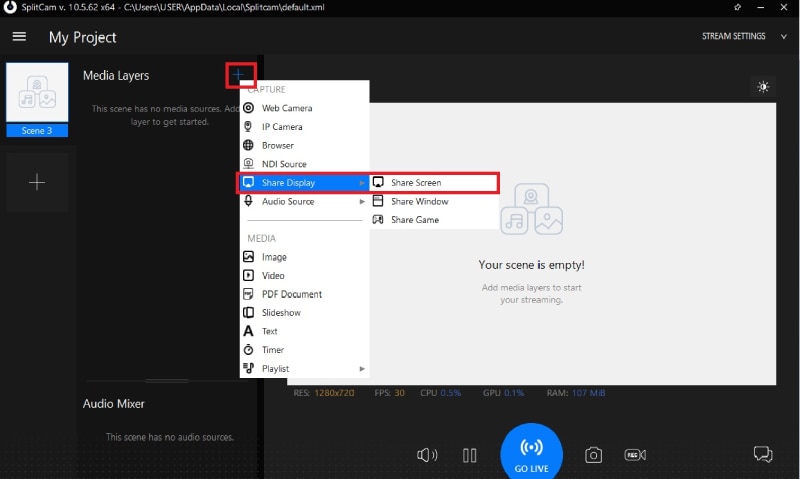
Step 5: Once you are ready, click on Record icon to start recording. The icon will turn red which means recording is going on.
![]()
Step 6: To stop recording, click on the same Record icon. You can press Ctrl and click on Record icon to go to the location where the recording is saved.
2. Key Features of SplitCam
Even though it is a completely free video recorder, there are loads of useful features for the users. Here are the key features of SplitCam that you should be aware of.
Record From Different Sources – You can record webcam video, desktop screen, IP camera, web browser screen, as well as your gameplay. Besides, you can record audio from different sources. In fact, you can record another video, image, PDF document, slideshow, and much more in the background.
Video Effects – There are loads of video effects available to apply to webcam videos. Besides, there are realistic 3D masks available, and you can replace heads and faces with 3D objects. This will enhance the video content and allow you to create fun videos.
Live Streaming: With Splitcam, you can live stream to different video services like Justin.tv, UStream, and Livestream instantly. Besides, SplitCam allows you to use webcam with several applications without any issue. You can also upload your video to YouTube instantly.
Useful Features: The zoom feature is really great for highlighting the needed part. When you are making explanatory video, the zooming feature is a necessity for everyone to focus on the right part. Besides, you can capture screenshots instead of video as well. The software also shows the performance parameters for better understanding.
HD recording – SplitCam lets you record the desired video from any video source as per the video resolution you need. The software supports up to 2048x1536 video resolution. You can adjust brightness, contrast, saturation, sharpen, and other parameters to enhance the video quality.
Moreover, you can use hotkeys to operate the software smoothly, and the user interface is quite simple and easy to operate.
3. In-depth Review
Let us move on to the detailed SplitCam review and analyze how it performs on the parameters that matter the most.
Performance: SplitCam is not as heavy an application as some of the professional video recorders. Hence, it does not put much pressure on CPU resource. Since the video recording quality is restricted, even at the highest resolution, performance is smooth.
Video Quality: The video quality is restricted to maximum of 2048x1536 resolution. Therefore, you cannot shoot 4K videos even though your webcam or desktop screen has 4K resolution. Hence, there is a scope for improvement in video quality which is why users look for other SplitCam similar software.
Support Devices: You can record your external webcam, desktop screen, as well as IP camera. Besides, it supports NDI devices. However, the software is only available for Windows 7 and Windows 10.
Editing Options: There are different customization options available for adjusting video parameters such as brightness, saturation, and even skin smoother. However, it lacks editing options post-recording so that you could take the video to the next level.
4. Best Alternative
If you are looking for a better alternative to SplitCam after not being satisfied with its features and functionalities, we recommend you opt for Filmora screen video recorder . It is the best alternative to SplitCam as it covers all the shortcomings and provides all the features and options that users want. Starting from 4K video recording and professional editing option to multiple output file formats, everything is available to publish professional-quality videos. Here are the steps to record your screen and webcam with Filmora.
For Win 7 or later (64-bit)
For macOS 10.12 or later
Step 1: Download and install Wondershare Filmora for Windows or Mac. Launch Filmora after installation and click on PC Screen option.

Step 2: Select the recording screen area as well as audio sources. Turn on Record the Camera Stream option for recording the screen and the webcam.

Step 3: When you are ready, click on Record button to start recording. Press F9 key to stop recording and the recording will be available for editing. After editing, click on Export button to save in desired file format.
Conclusion
SplitCam as a free video record is great to say the least. However, it fails to produce the output as a professional-quality video recorder. You cannot record video in 4K resolution and SplitCam lacks editing options after recording. Besides, there are limited output file formats available. Hence, we recommend Wondershare Filmora as the best alternative to SplitCam.
For macOS 10.12 or later
Step 1: Download and install Wondershare Filmora for Windows or Mac. Launch Filmora after installation and click on PC Screen option.

Step 2: Select the recording screen area as well as audio sources. Turn on Record the Camera Stream option for recording the screen and the webcam.

Step 3: When you are ready, click on Record button to start recording. Press F9 key to stop recording and the recording will be available for editing. After editing, click on Export button to save in desired file format.
Conclusion
SplitCam as a free video record is great to say the least. However, it fails to produce the output as a professional-quality video recorder. You cannot record video in 4K resolution and SplitCam lacks editing options after recording. Besides, there are limited output file formats available. Hence, we recommend Wondershare Filmora as the best alternative to SplitCam.
For macOS 10.12 or later
Step 1: Download and install Wondershare Filmora for Windows or Mac. Launch Filmora after installation and click on PC Screen option.

Step 2: Select the recording screen area as well as audio sources. Turn on Record the Camera Stream option for recording the screen and the webcam.

Step 3: When you are ready, click on Record button to start recording. Press F9 key to stop recording and the recording will be available for editing. After editing, click on Export button to save in desired file format.
Conclusion
SplitCam as a free video record is great to say the least. However, it fails to produce the output as a professional-quality video recorder. You cannot record video in 4K resolution and SplitCam lacks editing options after recording. Besides, there are limited output file formats available. Hence, we recommend Wondershare Filmora as the best alternative to SplitCam.
For macOS 10.12 or later
Step 1: Download and install Wondershare Filmora for Windows or Mac. Launch Filmora after installation and click on PC Screen option.

Step 2: Select the recording screen area as well as audio sources. Turn on Record the Camera Stream option for recording the screen and the webcam.

Step 3: When you are ready, click on Record button to start recording. Press F9 key to stop recording and the recording will be available for editing. After editing, click on Export button to save in desired file format.
Conclusion
SplitCam as a free video record is great to say the least. However, it fails to produce the output as a professional-quality video recorder. You cannot record video in 4K resolution and SplitCam lacks editing options after recording. Besides, there are limited output file formats available. Hence, we recommend Wondershare Filmora as the best alternative to SplitCam.
Also read:
- [New] 2024 Approved Effective Methods to Document FaceTime Calls
- [New] 2024 Approved Elite Firefox Screencap Add-Ons
- [Updated] 2024 Approved Camera Mended, Problems Resolved with OBS
- [Updated] Boost Engagement in Stories Tips for Adding Smoothly Animated Text
- [Updated] Enhance Your Videos with Dynamic Camera Movements - Camtasa Guide for 2024
- Create GIF Images From TS Videos at No Cost - Discover How Movavi's Web-Based Service Facilitates Quick Conversions!
- In 2024, How Do I Stop Someone From Tracking My Poco F5 Pro 5G? | Dr.fone
- In 2024, How to Mirror PC Screen to Infinix GT 10 Pro Phones? | Dr.fone
- Leverage Advanced Conversion Tracking with the Power of Cookiebot Technology
- Title: In 2024, Splitting Vision Assessing SplitCam's Camera Excellence
- Author: Virginia Woolf
- Created at : 2025-01-28 21:05:08
- Updated at : 2025-01-30 18:42:49
- Link: https://visual-screen-recording.techidaily.com/in-2024-splitting-vision-assessing-splitcams-camera-excellence/
- License: This work is licensed under CC BY-NC-SA 4.0.