
How to Record Google Meet for Free?

Complete Self-Guided Tour to Host & Participate in Google Meet
How to Record Google Meet for Free?

Richard Bennett
Mar 27, 2024• Proven solutions
Google meet is a video-communication service offered by Google. Google meet users can enjoy high-quality video calls. In addition, the high-end Google Meet application also allows making conference video calls. Moreover, the application is compatible with both iOS and Android platforms when it comes to smartphones.
But do you wonder whether Google Meet allows you to record your online class or a business meeting for the record? The good news is yes, it enables you to record Google Meet video sessions.
Now you must be wondering how to record Google meet and that too without following any complex steps. The following article will give you complete details about how to record on Google meet.
- Part 1: Requirements for Google Meet Recording
- Part 2: Recording Google Meet on Desktop as a Host
- Part 3: Recording Google Meet as a Participant
- Part 4: How to Enable Recording for Google Meet
- Part 5: Where do Google Meet Recordings Go?
- Part 6: How to Share and Download Google Meet Recordings?
- Part 7: How to Record Google Meet as a Participant without Host Permissions/G Suite?
Part 1: Requirements for Google Meet Recording
You can record Google meet video sessions on both your laptop and smartphone. However, not everyone can record video, and audio meetings in Google meet. So, you need to fulfill specific requirements before you enjoy the recording feature in Google Meet. The following section of the article highlights requirements for recording Google meet sessions.
1. Permission from Google Administrator
The recording feature must be enabled on the Google administrator account. Once the recording is allowed, you can record in Google meet both as a host or participant of the meeting.
2. Workspace Account
The recording feature is not available for ordinary Gmail accounts. So, you need access to educational, business, or standard workspace accounts. In addition to this, workspace editions are also offered in the enterprise and teaching faculty category.
3. Operational microphone
Your microphone must be in working condition when you start recording Google meet sessions. However, if you want only screen recording with no audio input, you can continue the recording process.
We have figured out some solutions to record Google Meet videos on mobile, check this article: How to Record Google Meet Videos on iPhone and Android .
Part 2: How to Record Google Meet on Desktop as a Host?
Google meet sessions can be easily accessed on the desktop. When you are hosting a meeting, recording a session will give several benefits. From video conferencing to presentations, everything can be recorded. Sounds interesting? Let us tell you how to record in Google meet in simple steps.
Step 1: Launch the website and create a meeting room
Access the official Google meet website by searching https://meet.google.com/ in your browser. Click new meeting to call a meeting room.
Note: You need to ensure that you have logged in to your administrator account to organize a meeting.
Step 2: Add participants
Click on Add Others option to call other participants to the meeting. Or share the Google Meet link to ask others to join in.
Note: Once the meeting room is created, you can invite other participants to join the invite link. Invitation links can be copied and sent to your friends, family members, and colleagues on Whatsapp, Facebook, or other messaging applications.
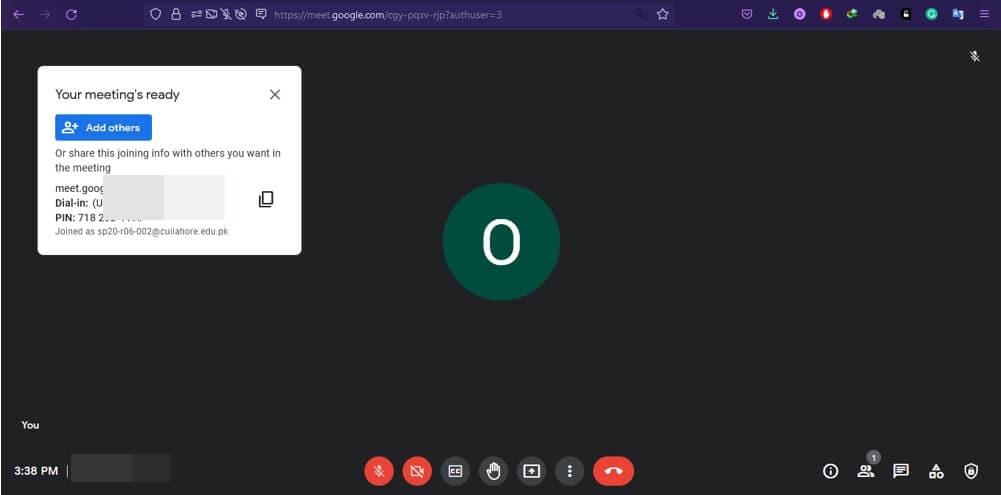
Step 3: Start recording
Click on Activities on the bottom right corner of the screen, select recording, and press start recording.
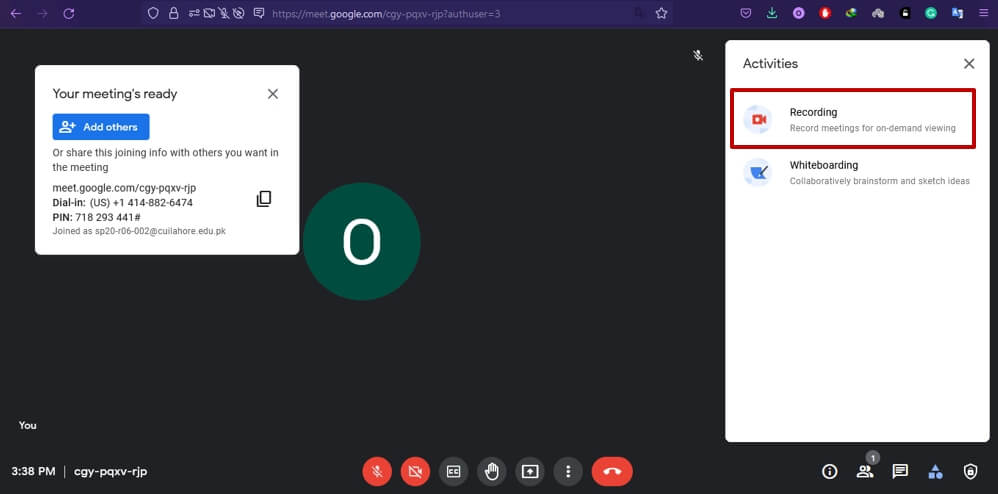
Note: The recording interface will only appear for workspace accounts. So, if you have created Google meet session using a regular Gmail account, you may see the information like below after clicking the Recording button.
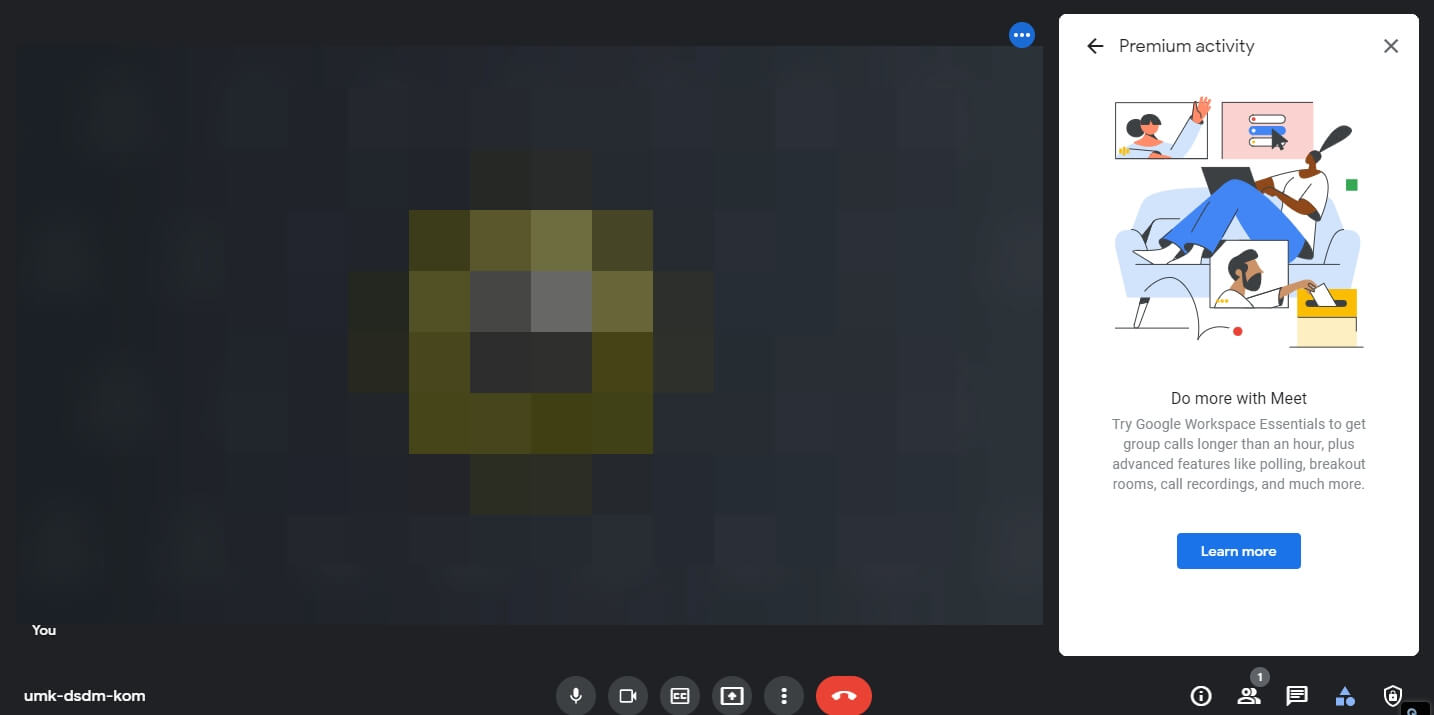
Part 3: How to Record Google Meet as a Participant?
Everything presented on Google Meet can be recorded with an operational screen display and a working microphone. Like other video conferencing applications, Google Meet also allows participants to record Google Meet activities if the administrator enables the recording feature. So, it doesn’t matter whether you are hosting a meeting or not; the video meeting can still be recorded if you join the conference as a participant. If you are wondering how to record a Google meet activity, let’s look at the simple steps below.
Step 1: Join the meeting
Join the meeting session through the invitation link or enter the meeting code in the box next to the start meeting option.
Note: Meeting is provided to the participants by the meeting organizer. You may also copy-paste the code in the box to join the meeting.

Step 2: Start recording
Click on three dots, and the pop-up will appear. Click Start Recording appearing at the top of the list.
Note: The recording option may not show up if it is disabled or you’re not signed in on your workspace account.
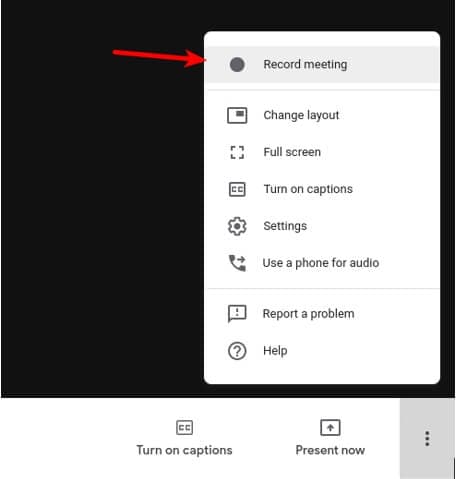
Step 3: Ask for recording consent
Ask for the consent of other participants, including the host to record a session.
Note: You need to click Accept on the pop-up notification.
Part 4: How to Enable Recording for Google Meet?
The benefits of recording Google meet sessions cannot be denied. You can use the recorded material for training students and other professionals later on. Plus, the recorded video also helps you to recall the discussion in the session.
Moreover, one can make notes from the recorded activity. In short, the recording feature of Google Meet helps you in many ways. However, the feature needs to be enabled first. Keep reading to find out how to enable the recording feature on Google Meet.
Step 1: Sign in as administrator
Type Admin.google.com in your browser. Enter credentials of your administrator account and click sign in. Only workspace accounts can be added to sign in.
Step 2: Access Google meet in the admin console
Click apps and then click G suite. Select Google Meet from the list.
Step 3: Enable recording
Click Recording from the options showing up on the screen
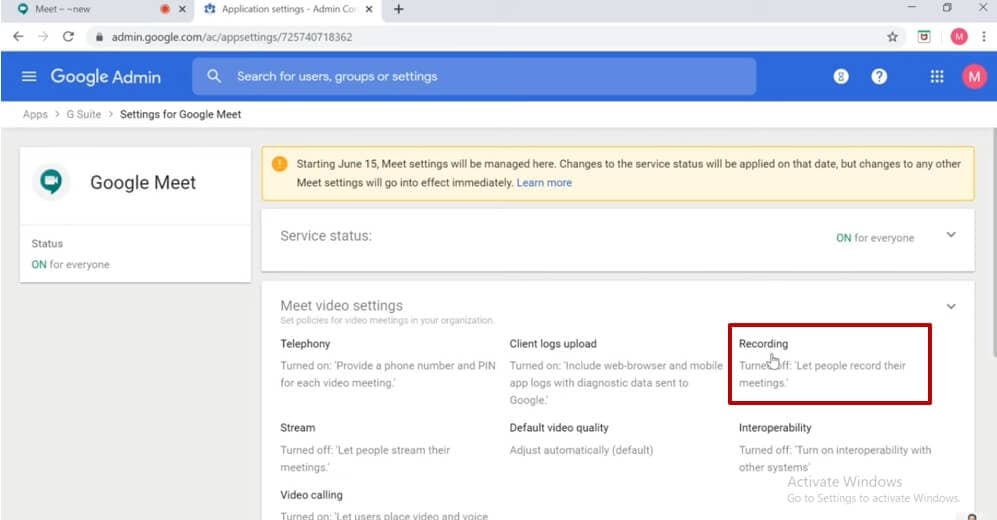
 Lyric Video Creator Professional Version
Lyric Video Creator Professional Version
Part 5: Where do Google Meet Recordings Go?
You must be pretty clear about how to record Google meet activity. However, where these recordings are saved is a question that is still unanswered. You can find where the recorded videos are saved in a step-by-step description given below.
1. Check your mailbox
Sign in to your workspace account from which you recorded a Google meet activity. Find the email with the video recording link.
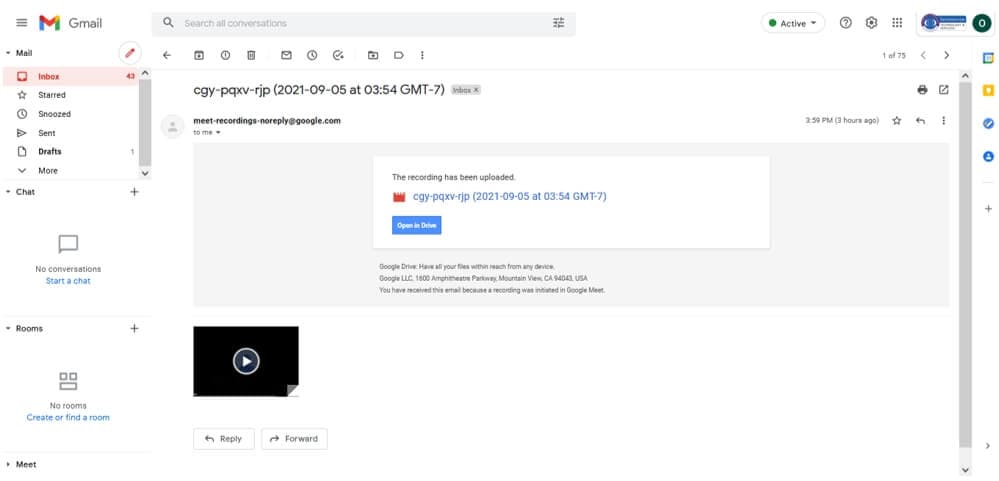
Note: This is only one way to access the recorded file. However, you may look for the recording directly in your Google drive, as explained next.
2. Visit your Google Drive account
If you are the meeting host, you can check the meet recording in your Google Drive account. Click the option My drive appearing on the left side of the panel. Click on the Meet recordings folder and select the recording you want to play, share, and Download.
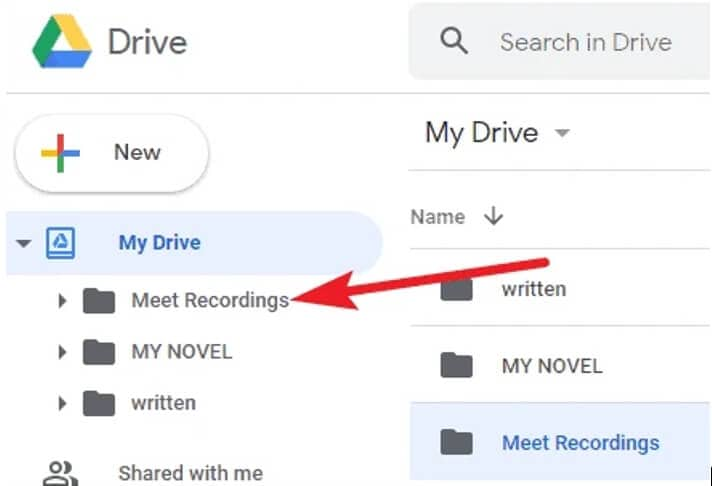
Part 6: How to Share and Download Google Meet Recordings?
Google meet also allows sharing and downloading the recorded activity to maximize the benefit of this connecting application. If you want to ace this skill, here are steps to follow!
Step 1: Open My drive linked to workspace account
Look for the folder named Meet Recordings and open the folder.
Step 2: Find a Google Meet recording
All Google meet recordings will appear. Choose the video you want to share and download. Press the Share icon from the top bar.
Note: You can also Right-click on the recorded file and select the Share option from the menu list.
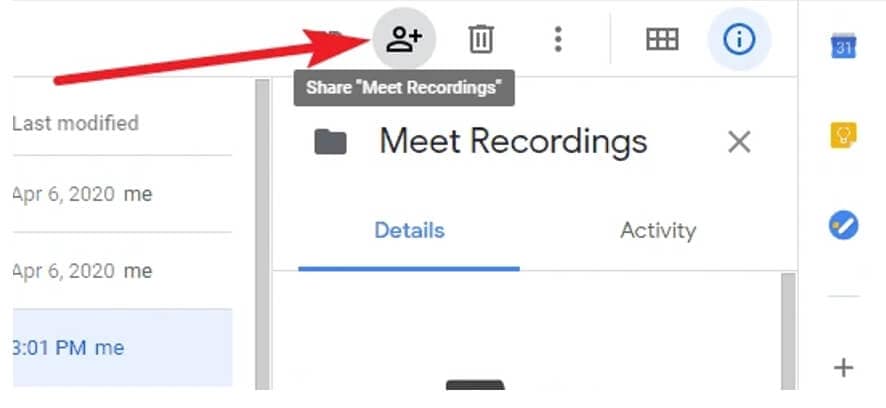
Step 3: Download the recorded file
Click on the three-dot option from the top menu bar and tap on Download. The file will start to download and will be saved in your download folder.
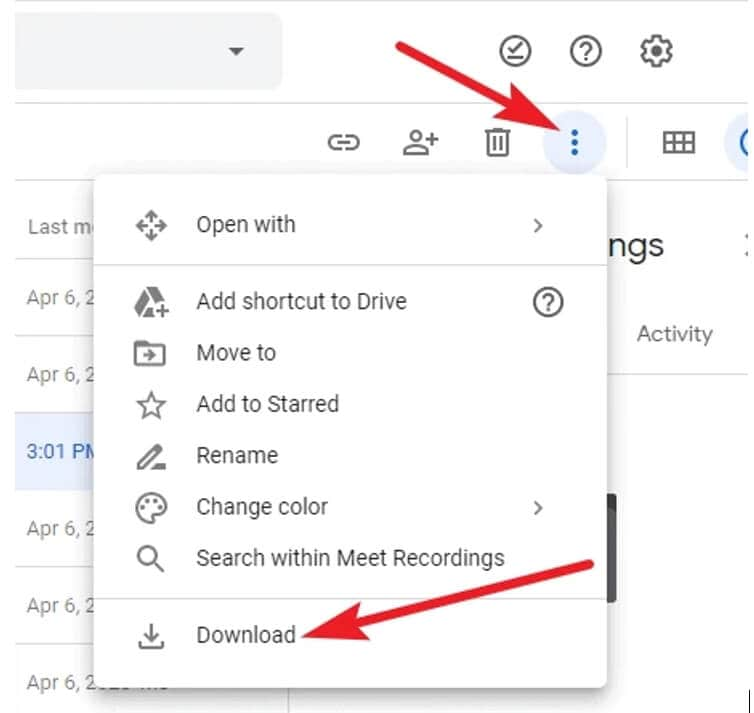
Part 7: How to Record Google Meet as a Participant without Host Permissions/G Suite?
Usually, participants require host permission to record Google meet sessions. Likewise, they also need a G suite to access and enable the recording feature of the Google meet. Those without workspace accounts still cannot record the sessions.
However, you don’t need to be disappointed when you have access to screen recording tools like Wondershare Filmora. Filmora serves as a reliable screen recorder for Google Meet. Do you want to know more about how to record Google meet on a laptop? If yes, follow the simple steps given below.
Step 1: Join or create Google meet session
Sign in to your Google account and create a meeting room or join a meeting session already in progress.
Step 2: Launch Filmora
Click on the Filmora icon and press the Record button next to the Import option. Select Record PC Screen from the list of options in the record menu.

Step 3: Customize the recording settings
Select a full-screen mode from the Custom menu to get the best quality in Google Meet recordings. For more details of using Filmora, read this article: How to record screen on desktop .
Watch the video below to find out more details about record screen with Wondershare Filmora.
 Download Mac Version ](https://tools.techidaily.com/wondershare/filmora/download/ )
Download Mac Version ](https://tools.techidaily.com/wondershare/filmora/download/ )
FAQs about recording Google Meet for free
1. Why can’t I record my Google Meet?
Since the recording feature is not available for regular accounts, you need to have a workspace account to record the meet sessions.
2. Can I record Google meet without host permission?
Yes, you can record Google Meet activity without the host’s permission. One of the most common and easy ways is to record the Google Meet sessions through external tools and software like Filmora.
3. Why can’t I find the recording button on Google meet?
The recording option might be disabled in your Google Meet setting. So, you need to access your administrator account and check in the Google Meet settings whether the recording feature is enabled or not.
Conclusion
Hopefully, you got the answer to the most asked question, i.e., how to record Google Meet video sessions. We have mentioned the easiest techniques to master this art. In addition to this, if you were unable to enjoy the fantastic Google Meet recording feature because of the unavailability of a workspace or licensed account, our recommendation is to record the meeting using an external application such as Filmora. So, to get maximum benefits from your discussion, participation, training, or any other activity in Google Meet, you must record the session one way or another.

Richard Bennett
Richard Bennett is a writer and a lover of all things video.
Follow @Richard Bennett
Richard Bennett
Mar 27, 2024• Proven solutions
Google meet is a video-communication service offered by Google. Google meet users can enjoy high-quality video calls. In addition, the high-end Google Meet application also allows making conference video calls. Moreover, the application is compatible with both iOS and Android platforms when it comes to smartphones.
But do you wonder whether Google Meet allows you to record your online class or a business meeting for the record? The good news is yes, it enables you to record Google Meet video sessions.
Now you must be wondering how to record Google meet and that too without following any complex steps. The following article will give you complete details about how to record on Google meet.
- Part 1: Requirements for Google Meet Recording
- Part 2: Recording Google Meet on Desktop as a Host
- Part 3: Recording Google Meet as a Participant
- Part 4: How to Enable Recording for Google Meet
- Part 5: Where do Google Meet Recordings Go?
- Part 6: How to Share and Download Google Meet Recordings?
- Part 7: How to Record Google Meet as a Participant without Host Permissions/G Suite?
Part 1: Requirements for Google Meet Recording
You can record Google meet video sessions on both your laptop and smartphone. However, not everyone can record video, and audio meetings in Google meet. So, you need to fulfill specific requirements before you enjoy the recording feature in Google Meet. The following section of the article highlights requirements for recording Google meet sessions.
1. Permission from Google Administrator
The recording feature must be enabled on the Google administrator account. Once the recording is allowed, you can record in Google meet both as a host or participant of the meeting.
2. Workspace Account
The recording feature is not available for ordinary Gmail accounts. So, you need access to educational, business, or standard workspace accounts. In addition to this, workspace editions are also offered in the enterprise and teaching faculty category.
3. Operational microphone
Your microphone must be in working condition when you start recording Google meet sessions. However, if you want only screen recording with no audio input, you can continue the recording process.
We have figured out some solutions to record Google Meet videos on mobile, check this article: How to Record Google Meet Videos on iPhone and Android .
Part 2: How to Record Google Meet on Desktop as a Host?
Google meet sessions can be easily accessed on the desktop. When you are hosting a meeting, recording a session will give several benefits. From video conferencing to presentations, everything can be recorded. Sounds interesting? Let us tell you how to record in Google meet in simple steps.
Step 1: Launch the website and create a meeting room
Access the official Google meet website by searching https://meet.google.com/ in your browser. Click new meeting to call a meeting room.
Note: You need to ensure that you have logged in to your administrator account to organize a meeting.
Step 2: Add participants
Click on Add Others option to call other participants to the meeting. Or share the Google Meet link to ask others to join in.
Note: Once the meeting room is created, you can invite other participants to join the invite link. Invitation links can be copied and sent to your friends, family members, and colleagues on Whatsapp, Facebook, or other messaging applications.
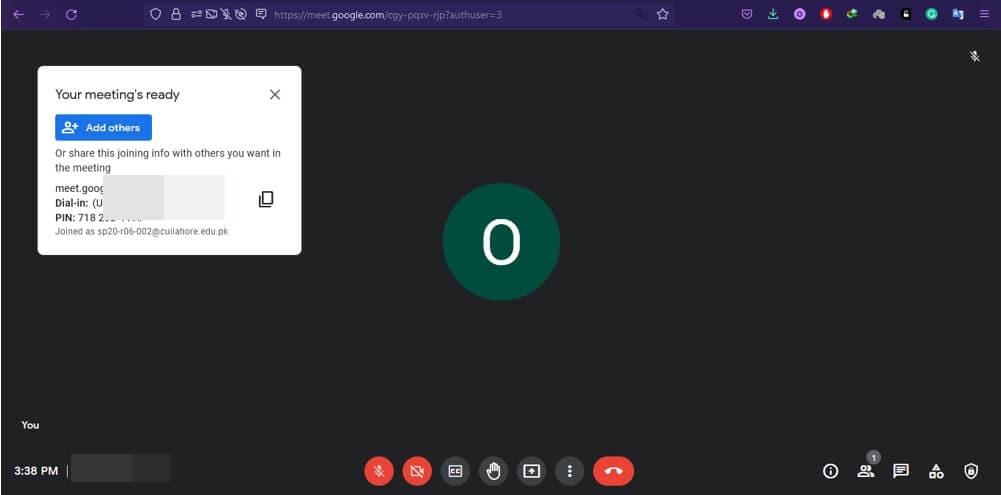
Step 3: Start recording
Click on Activities on the bottom right corner of the screen, select recording, and press start recording.
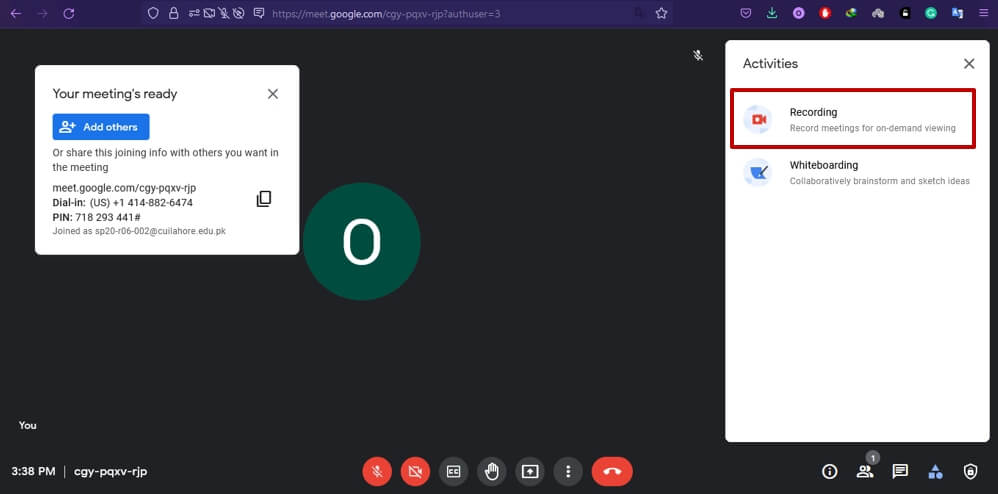
Note: The recording interface will only appear for workspace accounts. So, if you have created Google meet session using a regular Gmail account, you may see the information like below after clicking the Recording button.
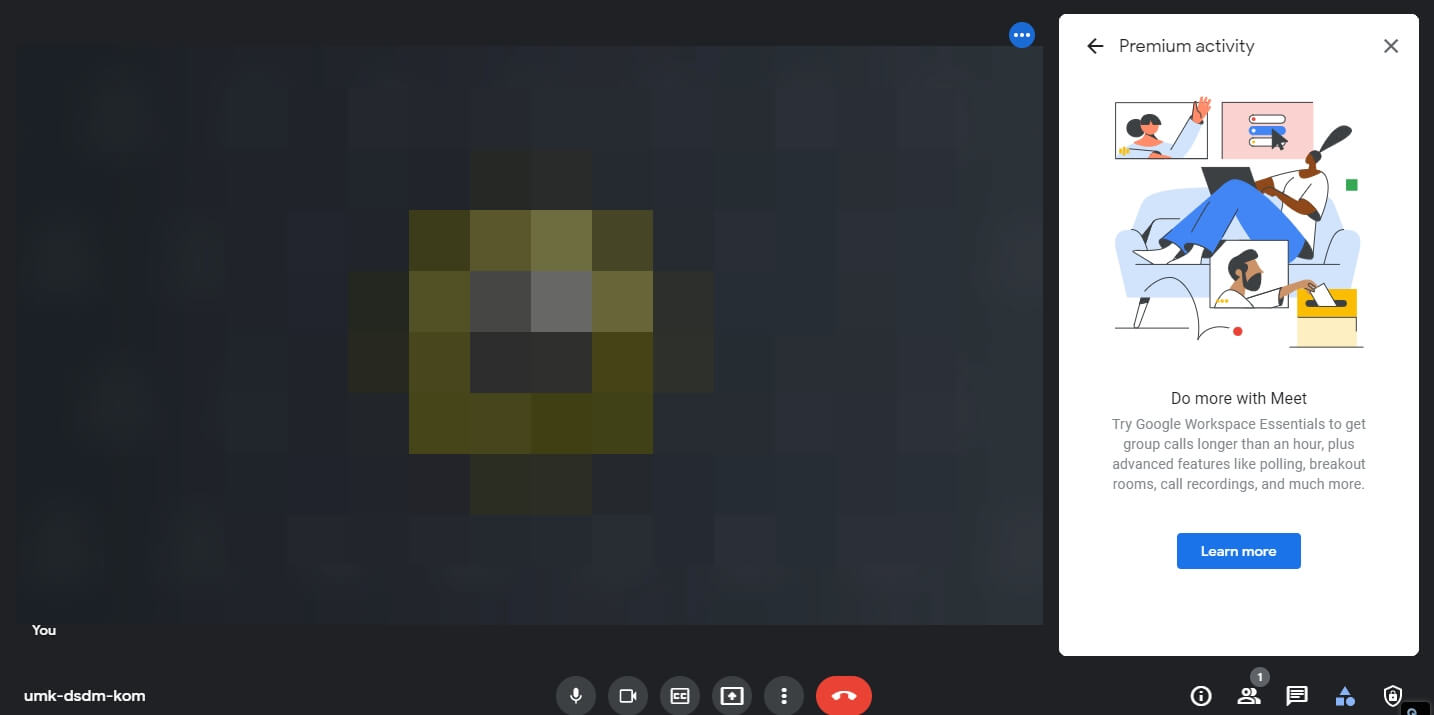
Part 3: How to Record Google Meet as a Participant?
Everything presented on Google Meet can be recorded with an operational screen display and a working microphone. Like other video conferencing applications, Google Meet also allows participants to record Google Meet activities if the administrator enables the recording feature. So, it doesn’t matter whether you are hosting a meeting or not; the video meeting can still be recorded if you join the conference as a participant. If you are wondering how to record a Google meet activity, let’s look at the simple steps below.
Step 1: Join the meeting
Join the meeting session through the invitation link or enter the meeting code in the box next to the start meeting option.
Note: Meeting is provided to the participants by the meeting organizer. You may also copy-paste the code in the box to join the meeting.

Step 2: Start recording
Click on three dots, and the pop-up will appear. Click Start Recording appearing at the top of the list.
Note: The recording option may not show up if it is disabled or you’re not signed in on your workspace account.
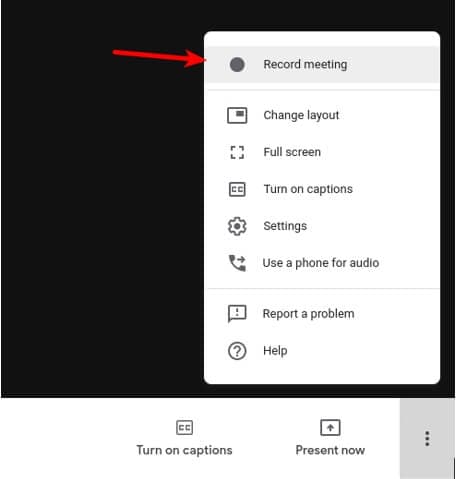Step 3: Ask for recording consent
Ask for the consent of other participants, including the host to record a session.
Note: You need to click Accept on the pop-up notification.
Part 4: How to Enable Recording for Google Meet?
The benefits of recording Google meet sessions cannot be denied. You can use the recorded material for training students and other professionals later on. Plus, the recorded video also helps you to recall the discussion in the session.
Moreover, one can make notes from the recorded activity. In short, the recording feature of Google Meet helps you in many ways. However, the feature needs to be enabled first. Keep reading to find out how to enable the recording feature on Google Meet.
Step 1: Sign in as administrator
Type Admin.google.com in your browser. Enter credentials of your administrator account and click sign in. Only workspace accounts can be added to sign in.
Step 2: Access Google meet in the admin console
Click apps and then click G suite. Select Google Meet from the list.
Step 3: Enable recording
Click Recording from the options showing up on the screen
 SwifDoo PDF Perpetual (2-PC) Free upgrade. No monthly fees ever.
SwifDoo PDF Perpetual (2-PC) Free upgrade. No monthly fees ever.
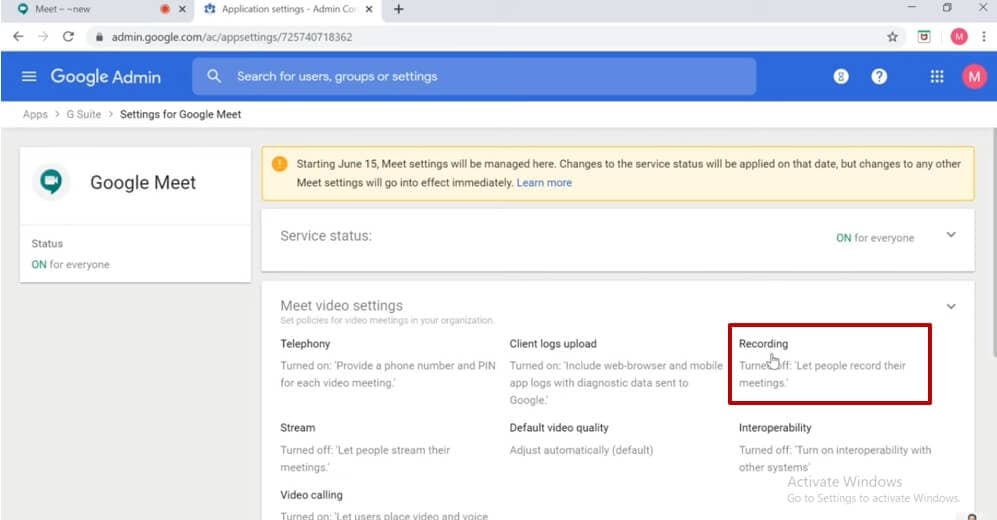
You must be pretty clear about how to record Google meet activity. However, where these recordings are saved is a question that is still unanswered. You can find where the recorded videos are saved in a step-by-step description given below.
1. Check your mailbox
Sign in to your workspace account from which you recorded a Google meet activity. Find the email with the video recording link.
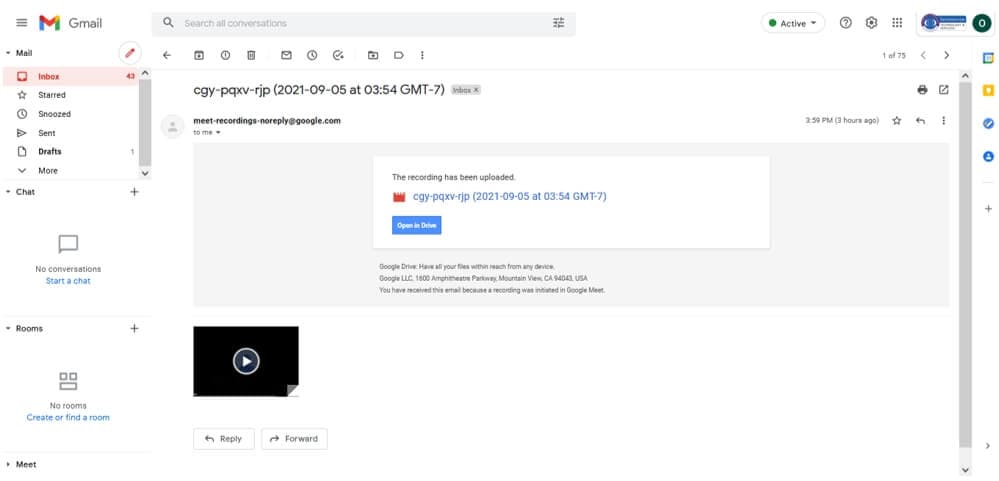
Note: This is only one way to access the recorded file. However, you may look for the recording directly in your Google drive, as explained next.
2. Visit your Google Drive account
If you are the meeting host, you can check the meet recording in your Google Drive account. Click the option My drive appearing on the left side of the panel. Click on the Meet recordings folder and select the recording you want to play, share, and Download.
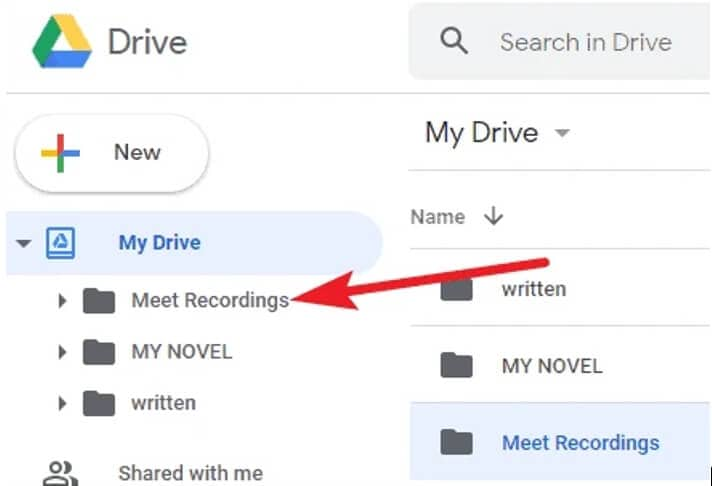
Part 6: How to Share and Download Google Meet Recordings?
Google meet also allows sharing and downloading the recorded activity to maximize the benefit of this connecting application. If you want to ace this skill, here are steps to follow!
Step 1: Open My drive linked to workspace account
Look for the folder named Meet Recordings and open the folder.
Step 2: Find a Google Meet recording
All Google meet recordings will appear. Choose the video you want to share and download. Press the Share icon from the top bar.
Note: You can also Right-click on the recorded file and select the Share option from the menu list.
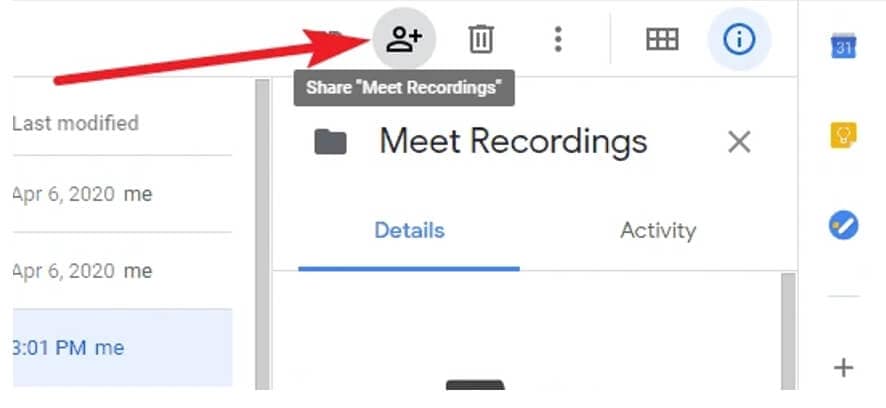
Step 3: Download the recorded file
Click on the three-dot option from the top menu bar and tap on Download. The file will start to download and will be saved in your download folder.
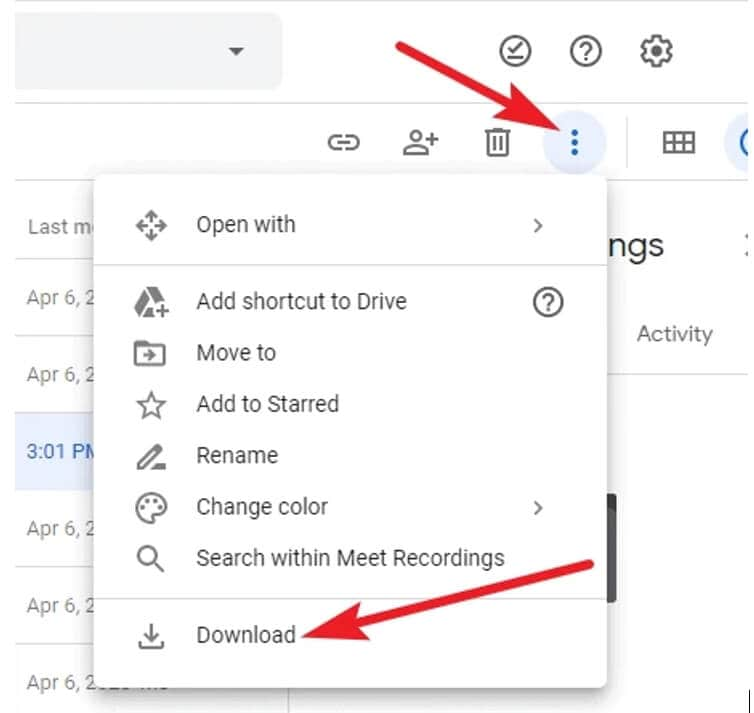
Part 7: How to Record Google Meet as a Participant without Host Permissions/G Suite?
Usually, participants require host permission to record Google meet sessions. Likewise, they also need a G suite to access and enable the recording feature of the Google meet. Those without workspace accounts still cannot record the sessions.
However, you don’t need to be disappointed when you have access to screen recording tools like Wondershare Filmora. Filmora serves as a reliable screen recorder for Google Meet. Do you want to know more about how to record Google meet on a laptop? If yes, follow the simple steps given below.
Step 1: Join or create Google meet session
Sign in to your Google account and create a meeting room or join a meeting session already in progress.
Step 2: Launch Filmora
Click on the Filmora icon and press the Record button next to the Import option. Select Record PC Screen from the list of options in the record menu.

Step 3: Customize the recording settings
Select a full-screen mode from the Custom menu to get the best quality in Google Meet recordings. For more details of using Filmora, read this article: How to record screen on desktop .
Watch the video below to find out more details about record screen with Wondershare Filmora.
 Download Mac Version ](https://tools.techidaily.com/wondershare/filmora/download/ )
Download Mac Version ](https://tools.techidaily.com/wondershare/filmora/download/ )
FAQs about recording Google Meet for free
1. Why can’t I record my Google Meet?
Since the recording feature is not available for regular accounts, you need to have a workspace account to record the meet sessions.
2. Can I record Google meet without host permission?
Yes, you can record Google Meet activity without the host’s permission. One of the most common and easy ways is to record the Google Meet sessions through external tools and software like Filmora.
3. Why can’t I find the recording button on Google meet?
The recording option might be disabled in your Google Meet setting. So, you need to access your administrator account and check in the Google Meet settings whether the recording feature is enabled or not.
Conclusion
Hopefully, you got the answer to the most asked question, i.e., how to record Google Meet video sessions. We have mentioned the easiest techniques to master this art. In addition to this, if you were unable to enjoy the fantastic Google Meet recording feature because of the unavailability of a workspace or licensed account, our recommendation is to record the meeting using an external application such as Filmora. So, to get maximum benefits from your discussion, participation, training, or any other activity in Google Meet, you must record the session one way or another.

Richard Bennett
Richard Bennett is a writer and a lover of all things video.
Follow @Richard Bennett
Richard Bennett
Mar 27, 2024• Proven solutions
Google meet is a video-communication service offered by Google. Google meet users can enjoy high-quality video calls. In addition, the high-end Google Meet application also allows making conference video calls. Moreover, the application is compatible with both iOS and Android platforms when it comes to smartphones.
But do you wonder whether Google Meet allows you to record your online class or a business meeting for the record? The good news is yes, it enables you to record Google Meet video sessions.
Now you must be wondering how to record Google meet and that too without following any complex steps. The following article will give you complete details about how to record on Google meet.
- Part 1: Requirements for Google Meet Recording
- Part 2: Recording Google Meet on Desktop as a Host
- Part 3: Recording Google Meet as a Participant
- Part 4: How to Enable Recording for Google Meet
- Part 5: Where do Google Meet Recordings Go?
- Part 6: How to Share and Download Google Meet Recordings?
- Part 7: How to Record Google Meet as a Participant without Host Permissions/G Suite?
Part 1: Requirements for Google Meet Recording
You can record Google meet video sessions on both your laptop and smartphone. However, not everyone can record video, and audio meetings in Google meet. So, you need to fulfill specific requirements before you enjoy the recording feature in Google Meet. The following section of the article highlights requirements for recording Google meet sessions.
1. Permission from Google Administrator
The recording feature must be enabled on the Google administrator account. Once the recording is allowed, you can record in Google meet both as a host or participant of the meeting.
2. Workspace Account
The recording feature is not available for ordinary Gmail accounts. So, you need access to educational, business, or standard workspace accounts. In addition to this, workspace editions are also offered in the enterprise and teaching faculty category.
3. Operational microphone
Your microphone must be in working condition when you start recording Google meet sessions. However, if you want only screen recording with no audio input, you can continue the recording process.
We have figured out some solutions to record Google Meet videos on mobile, check this article: How to Record Google Meet Videos on iPhone and Android .
Part 2: How to Record Google Meet on Desktop as a Host?
Google meet sessions can be easily accessed on the desktop. When you are hosting a meeting, recording a session will give several benefits. From video conferencing to presentations, everything can be recorded. Sounds interesting? Let us tell you how to record in Google meet in simple steps.
Step 1: Launch the website and create a meeting room
Access the official Google meet website by searching https://meet.google.com/ in your browser. Click new meeting to call a meeting room.
Note: You need to ensure that you have logged in to your administrator account to organize a meeting.
Step 2: Add participants
Click on Add Others option to call other participants to the meeting. Or share the Google Meet link to ask others to join in.
Note: Once the meeting room is created, you can invite other participants to join the invite link. Invitation links can be copied and sent to your friends, family members, and colleagues on Whatsapp, Facebook, or other messaging applications.
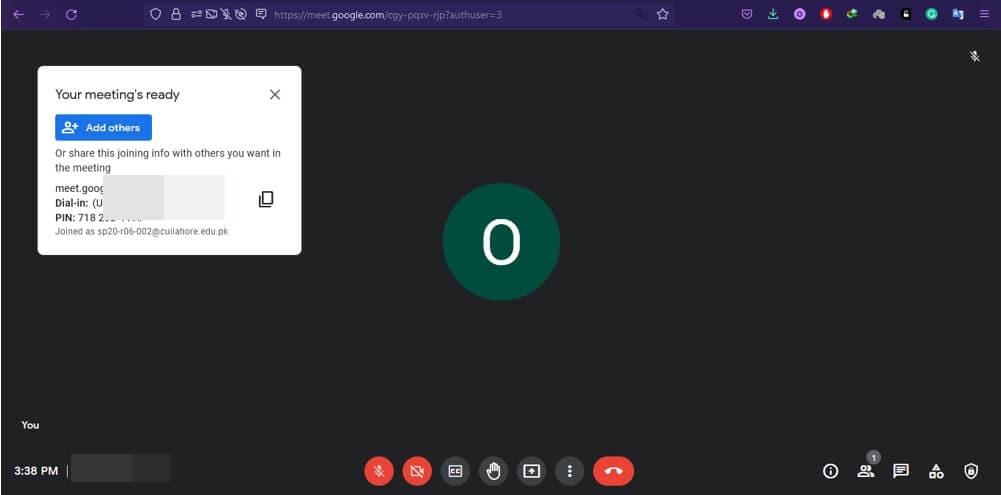
Step 3: Start recording
Click on Activities on the bottom right corner of the screen, select recording, and press start recording.
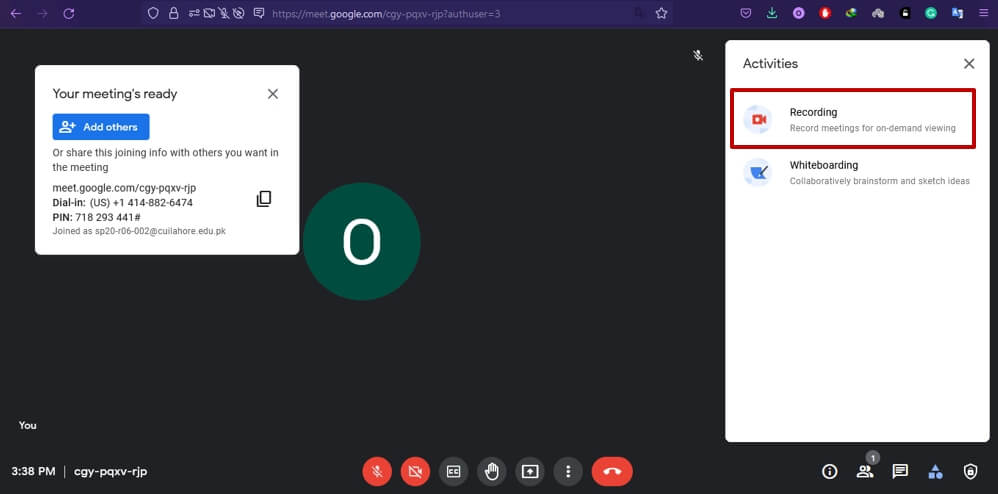
Note: The recording interface will only appear for workspace accounts. So, if you have created Google meet session using a regular Gmail account, you may see the information like below after clicking the Recording button.
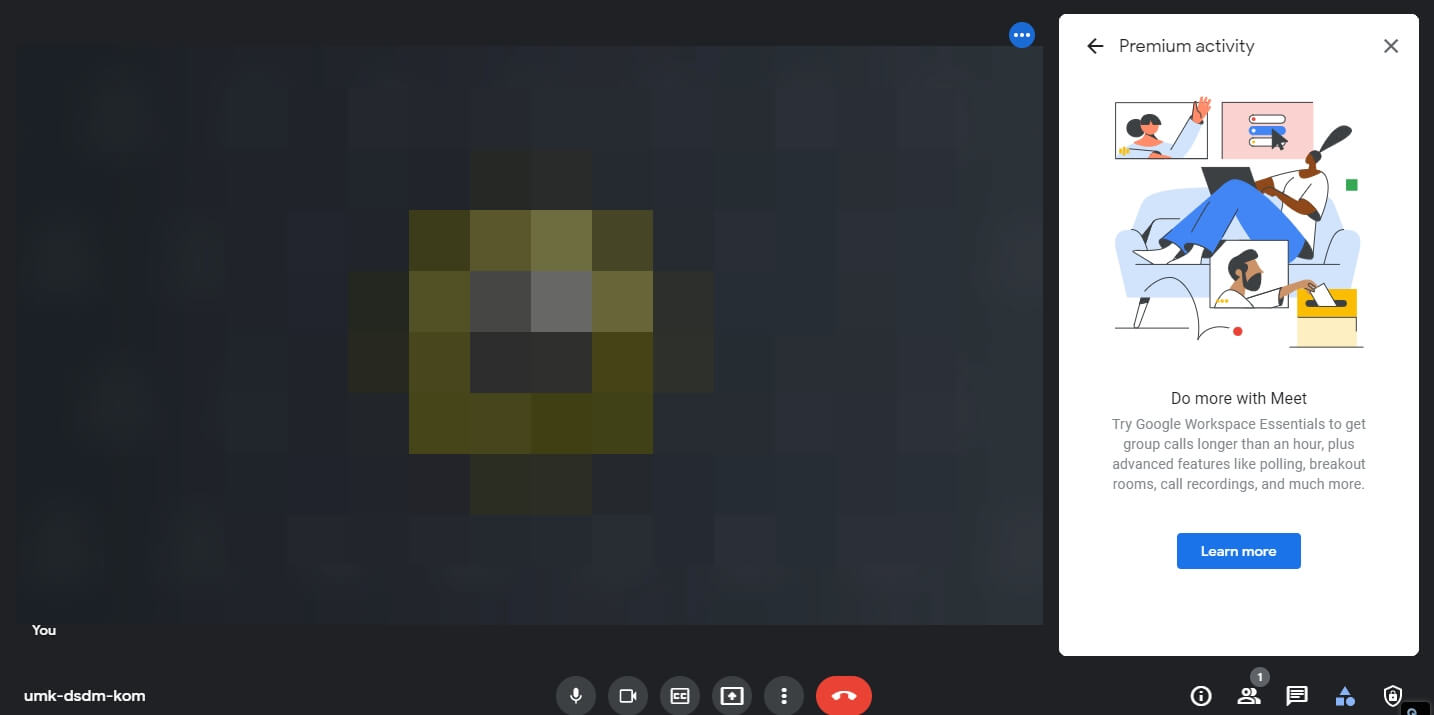
Part 3: How to Record Google Meet as a Participant?
Everything presented on Google Meet can be recorded with an operational screen display and a working microphone. Like other video conferencing applications, Google Meet also allows participants to record Google Meet activities if the administrator enables the recording feature. So, it doesn’t matter whether you are hosting a meeting or not; the video meeting can still be recorded if you join the conference as a participant. If you are wondering how to record a Google meet activity, let’s look at the simple steps below.
Step 1: Join the meeting
Join the meeting session through the invitation link or enter the meeting code in the box next to the start meeting option.
Note: Meeting is provided to the participants by the meeting organizer. You may also copy-paste the code in the box to join the meeting.

Step 2: Start recording
Click on three dots, and the pop-up will appear. Click Start Recording appearing at the top of the list.
Note: The recording option may not show up if it is disabled or you’re not signed in on your workspace account.
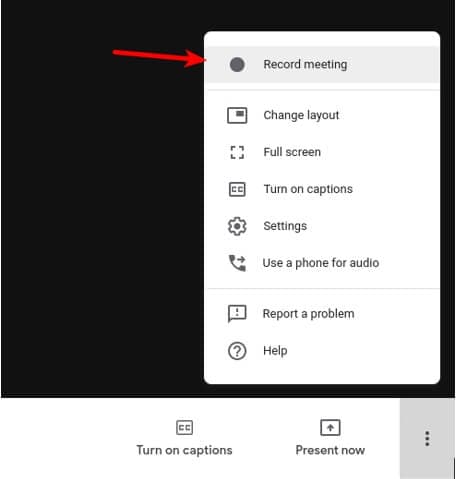
Step 3: Ask for recording consent
Ask for the consent of other participants, including the host to record a session.
Note: You need to click Accept on the pop-up notification.
Parental Control Software
## Part 4: How to Enable Recording for Google Meet?The benefits of recording Google meet sessions cannot be denied. You can use the recorded material for training students and other professionals later on. Plus, the recorded video also helps you to recall the discussion in the session.
Moreover, one can make notes from the recorded activity. In short, the recording feature of Google Meet helps you in many ways. However, the feature needs to be enabled first. Keep reading to find out how to enable the recording feature on Google Meet.
Step 1: Sign in as administrator
Type Admin.google.com in your browser. Enter credentials of your administrator account and click sign in. Only workspace accounts can be added to sign in.
Step 2: Access Google meet in the admin console
Click apps and then click G suite. Select Google Meet from the list.
Step 3: Enable recording
Click Recording from the options showing up on the screen
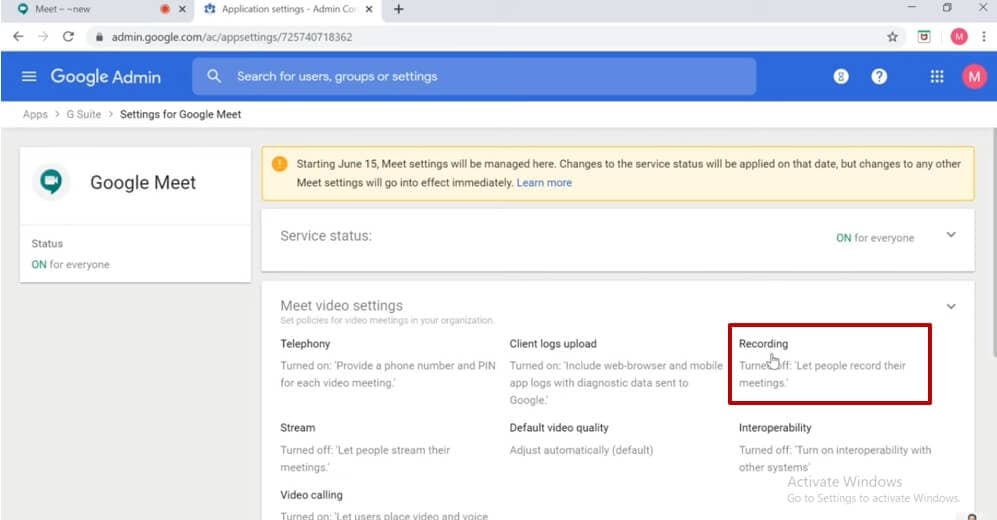
Part 5: Where do Google Meet Recordings Go?
You must be pretty clear about how to record Google meet activity. However, where these recordings are saved is a question that is still unanswered. You can find where the recorded videos are saved in a step-by-step description given below.
 Power Tools add-on for Google Sheets, Lifetime subscription
Power Tools add-on for Google Sheets, Lifetime subscription
1. Check your mailbox
Sign in to your workspace account from which you recorded a Google meet activity. Find the email with the video recording link.
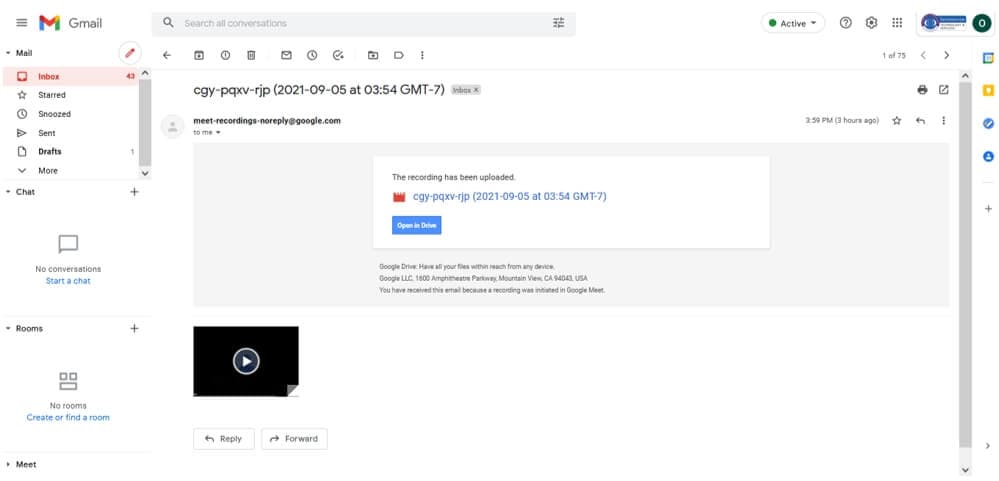
Note: This is only one way to access the recorded file. However, you may look for the recording directly in your Google drive, as explained next.
2. Visit your Google Drive account
If you are the meeting host, you can check the meet recording in your Google Drive account. Click the option My drive appearing on the left side of the panel. Click on the Meet recordings folder and select the recording you want to play, share, and Download.
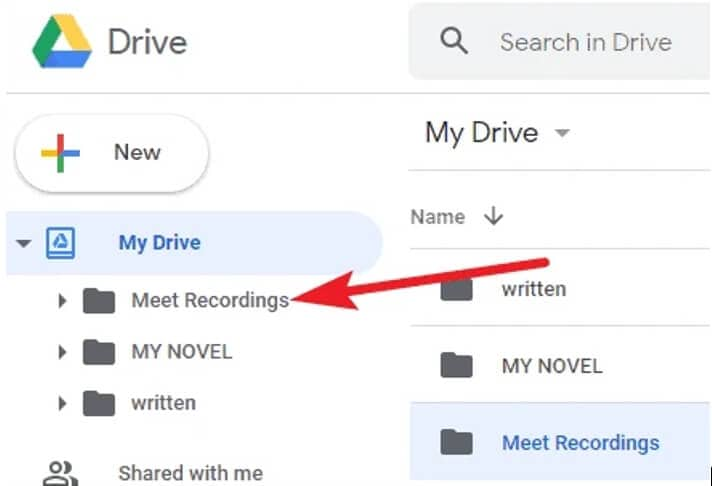
Part 6: How to Share and Download Google Meet Recordings?
Google meet also allows sharing and downloading the recorded activity to maximize the benefit of this connecting application. If you want to ace this skill, here are steps to follow!
Step 1: Open My drive linked to workspace account
Look for the folder named Meet Recordings and open the folder.
Step 2: Find a Google Meet recording
All Google meet recordings will appear. Choose the video you want to share and download. Press the Share icon from the top bar.
Note: You can also Right-click on the recorded file and select the Share option from the menu list.
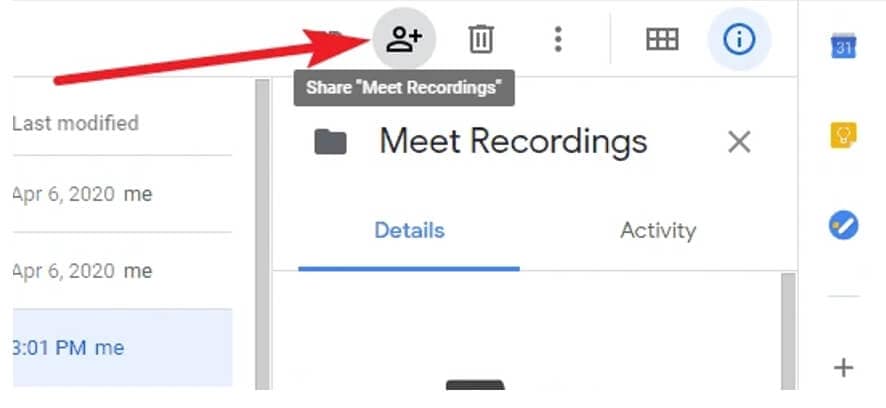
Step 3: Download the recorded file
Click on the three-dot option from the top menu bar and tap on Download. The file will start to download and will be saved in your download folder.
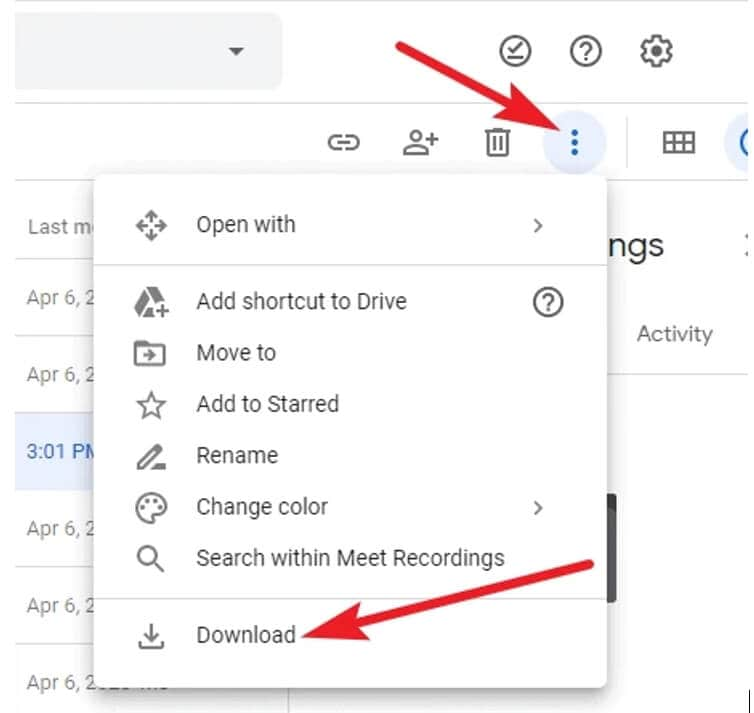
Part 7: How to Record Google Meet as a Participant without Host Permissions/G Suite?
Usually, participants require host permission to record Google meet sessions. Likewise, they also need a G suite to access and enable the recording feature of the Google meet. Those without workspace accounts still cannot record the sessions.
However, you don’t need to be disappointed when you have access to screen recording tools like Wondershare Filmora. Filmora serves as a reliable screen recorder for Google Meet. Do you want to know more about how to record Google meet on a laptop? If yes, follow the simple steps given below.
Step 1: Join or create Google meet session
Sign in to your Google account and create a meeting room or join a meeting session already in progress.
Step 2: Launch Filmora
Click on the Filmora icon and press the Record button next to the Import option. Select Record PC Screen from the list of options in the record menu.

Step 3: Customize the recording settings
Select a full-screen mode from the Custom menu to get the best quality in Google Meet recordings. For more details of using Filmora, read this article: How to record screen on desktop .
Watch the video below to find out more details about record screen with Wondershare Filmora.
 Download Mac Version ](https://tools.techidaily.com/wondershare/filmora/download/ )
Download Mac Version ](https://tools.techidaily.com/wondershare/filmora/download/ )
FAQs about recording Google Meet for free
1. Why can’t I record my Google Meet?
Since the recording feature is not available for regular accounts, you need to have a workspace account to record the meet sessions.
2. Can I record Google meet without host permission?
Yes, you can record Google Meet activity without the host’s permission. One of the most common and easy ways is to record the Google Meet sessions through external tools and software like Filmora.
3. Why can’t I find the recording button on Google meet?
The recording option might be disabled in your Google Meet setting. So, you need to access your administrator account and check in the Google Meet settings whether the recording feature is enabled or not.
Conclusion
Hopefully, you got the answer to the most asked question, i.e., how to record Google Meet video sessions. We have mentioned the easiest techniques to master this art. In addition to this, if you were unable to enjoy the fantastic Google Meet recording feature because of the unavailability of a workspace or licensed account, our recommendation is to record the meeting using an external application such as Filmora. So, to get maximum benefits from your discussion, participation, training, or any other activity in Google Meet, you must record the session one way or another.

Richard Bennett
Richard Bennett is a writer and a lover of all things video.
Follow @Richard Bennett
Richard Bennett
Mar 27, 2024• Proven solutions
Google meet is a video-communication service offered by Google. Google meet users can enjoy high-quality video calls. In addition, the high-end Google Meet application also allows making conference video calls. Moreover, the application is compatible with both iOS and Android platforms when it comes to smartphones.
But do you wonder whether Google Meet allows you to record your online class or a business meeting for the record? The good news is yes, it enables you to record Google Meet video sessions.
Now you must be wondering how to record Google meet and that too without following any complex steps. The following article will give you complete details about how to record on Google meet.
- Part 1: Requirements for Google Meet Recording
- Part 2: Recording Google Meet on Desktop as a Host
- Part 3: Recording Google Meet as a Participant
- Part 4: How to Enable Recording for Google Meet
- Part 5: Where do Google Meet Recordings Go?
- Part 6: How to Share and Download Google Meet Recordings?
- Part 7: How to Record Google Meet as a Participant without Host Permissions/G Suite?
Part 1: Requirements for Google Meet Recording
You can record Google meet video sessions on both your laptop and smartphone. However, not everyone can record video, and audio meetings in Google meet. So, you need to fulfill specific requirements before you enjoy the recording feature in Google Meet. The following section of the article highlights requirements for recording Google meet sessions.
 ZoneAlarm Pro Antivirus + Firewall NextGen
ZoneAlarm Pro Antivirus + Firewall NextGen
1. Permission from Google Administrator
The recording feature must be enabled on the Google administrator account. Once the recording is allowed, you can record in Google meet both as a host or participant of the meeting.
2. Workspace Account
The recording feature is not available for ordinary Gmail accounts. So, you need access to educational, business, or standard workspace accounts. In addition to this, workspace editions are also offered in the enterprise and teaching faculty category.
3. Operational microphone
Your microphone must be in working condition when you start recording Google meet sessions. However, if you want only screen recording with no audio input, you can continue the recording process.
We have figured out some solutions to record Google Meet videos on mobile, check this article: How to Record Google Meet Videos on iPhone and Android .
Part 2: How to Record Google Meet on Desktop as a Host?
Google meet sessions can be easily accessed on the desktop. When you are hosting a meeting, recording a session will give several benefits. From video conferencing to presentations, everything can be recorded. Sounds interesting? Let us tell you how to record in Google meet in simple steps.
Step 1: Launch the website and create a meeting room
Access the official Google meet website by searching https://meet.google.com/ in your browser. Click new meeting to call a meeting room.
Note: You need to ensure that you have logged in to your administrator account to organize a meeting.
Step 2: Add participants
Click on Add Others option to call other participants to the meeting. Or share the Google Meet link to ask others to join in.
Note: Once the meeting room is created, you can invite other participants to join the invite link. Invitation links can be copied and sent to your friends, family members, and colleagues on Whatsapp, Facebook, or other messaging applications.
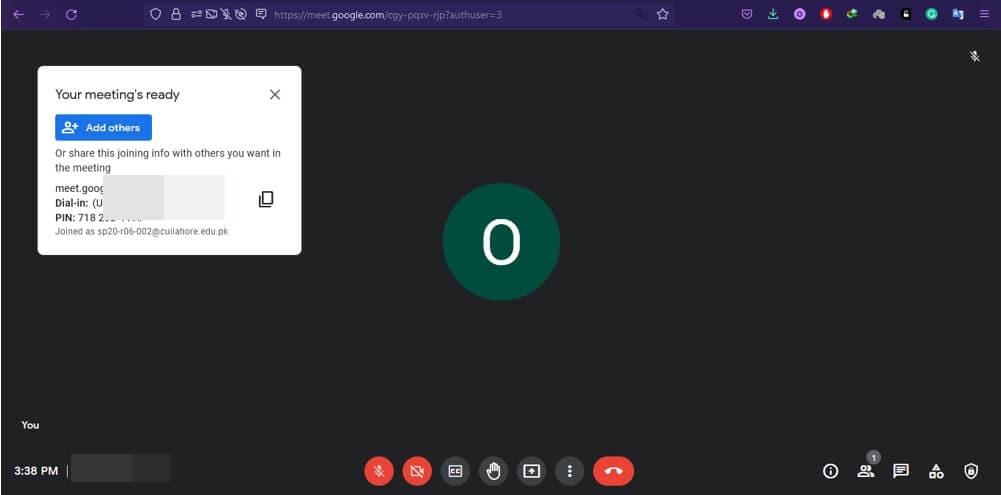
Step 3: Start recording
Click on Activities on the bottom right corner of the screen, select recording, and press start recording.
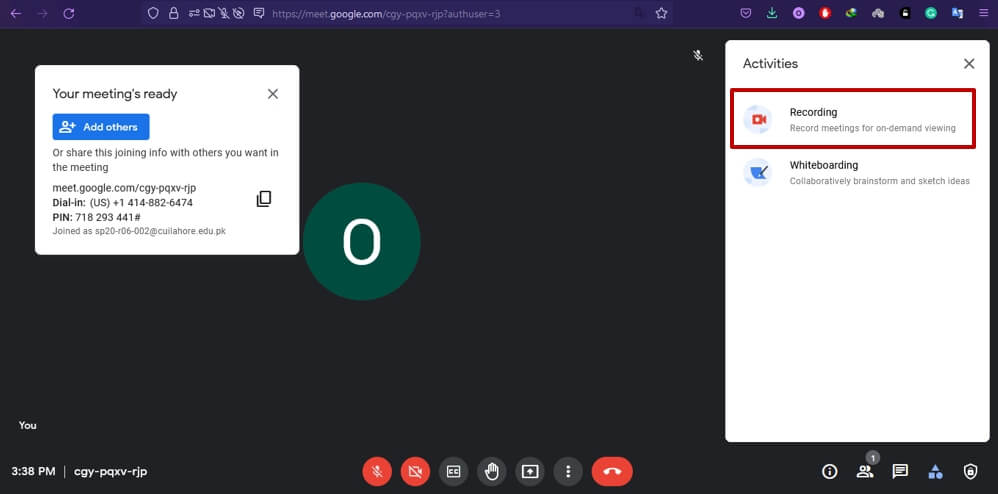
Note: The recording interface will only appear for workspace accounts. So, if you have created Google meet session using a regular Gmail account, you may see the information like below after clicking the Recording button.
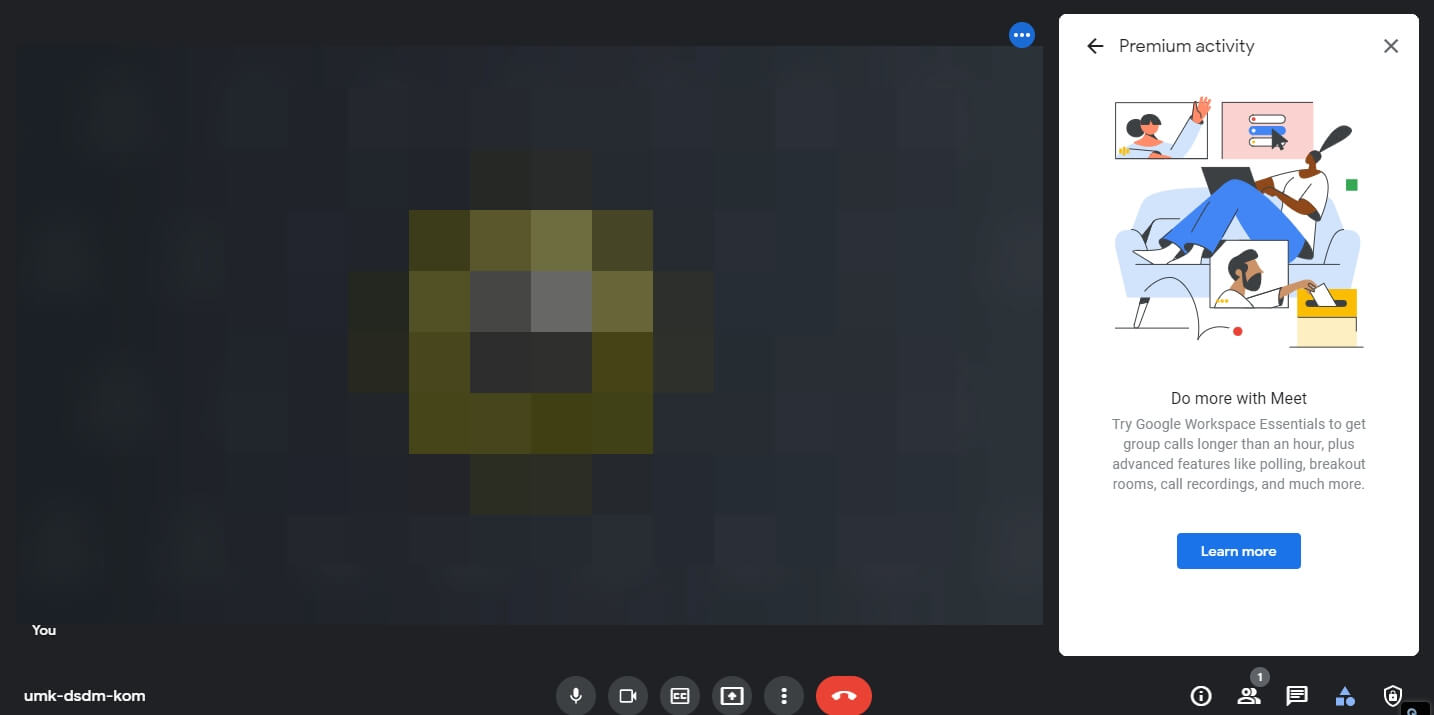
Part 3: How to Record Google Meet as a Participant?
Everything presented on Google Meet can be recorded with an operational screen display and a working microphone. Like other video conferencing applications, Google Meet also allows participants to record Google Meet activities if the administrator enables the recording feature. So, it doesn’t matter whether you are hosting a meeting or not; the video meeting can still be recorded if you join the conference as a participant. If you are wondering how to record a Google meet activity, let’s look at the simple steps below.
Step 1: Join the meeting
Join the meeting session through the invitation link or enter the meeting code in the box next to the start meeting option.
Note: Meeting is provided to the participants by the meeting organizer. You may also copy-paste the code in the box to join the meeting.

Step 2: Start recording
Click on three dots, and the pop-up will appear. Click Start Recording appearing at the top of the list.
Note: The recording option may not show up if it is disabled or you’re not signed in on your workspace account.
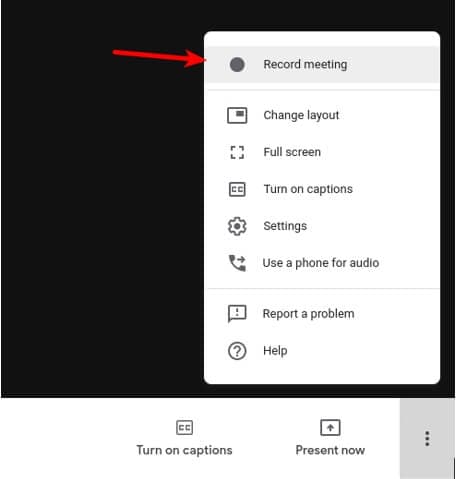
Step 3: Ask for recording consent
Ask for the consent of other participants, including the host to record a session.
Note: You need to click Accept on the pop-up notification.
Part 4: How to Enable Recording for Google Meet?
The benefits of recording Google meet sessions cannot be denied. You can use the recorded material for training students and other professionals later on. Plus, the recorded video also helps you to recall the discussion in the session.
Moreover, one can make notes from the recorded activity. In short, the recording feature of Google Meet helps you in many ways. However, the feature needs to be enabled first. Keep reading to find out how to enable the recording feature on Google Meet.
Step 1: Sign in as administrator
Type Admin.google.com in your browser. Enter credentials of your administrator account and click sign in. Only workspace accounts can be added to sign in.
Step 2: Access Google meet in the admin console
Click apps and then click G suite. Select Google Meet from the list.
Step 3: Enable recording
Click Recording from the options showing up on the screen
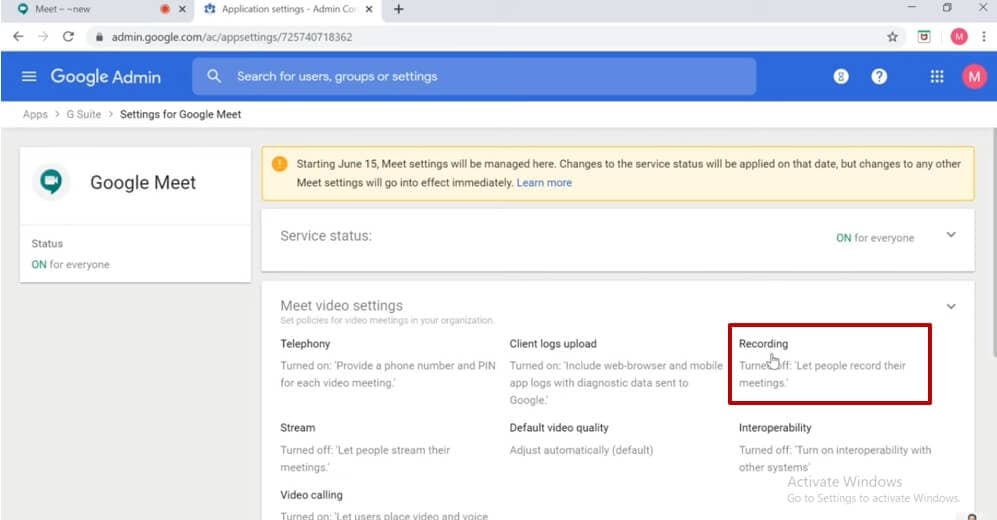
Part 5: Where do Google Meet Recordings Go?
You must be pretty clear about how to record Google meet activity. However, where these recordings are saved is a question that is still unanswered. You can find where the recorded videos are saved in a step-by-step description given below.
1. Check your mailbox
Sign in to your workspace account from which you recorded a Google meet activity. Find the email with the video recording link.
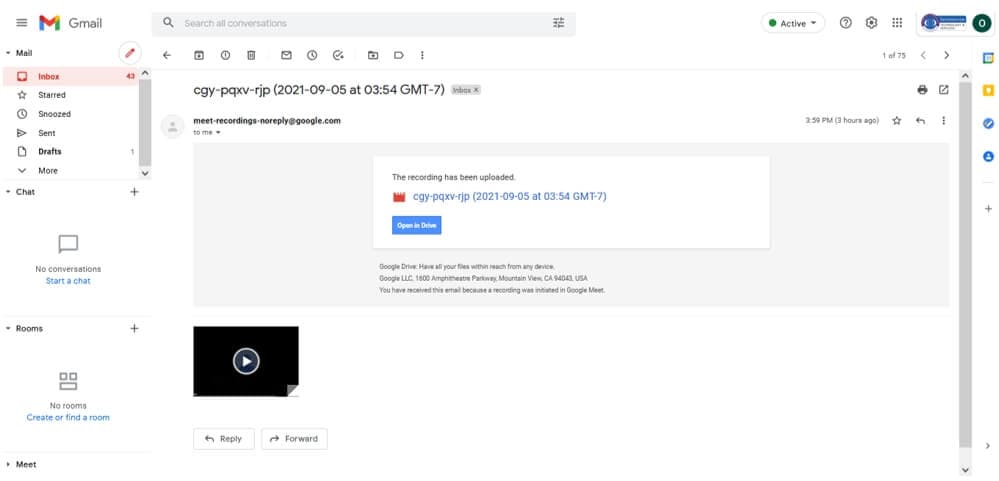
Note: This is only one way to access the recorded file. However, you may look for the recording directly in your Google drive, as explained next.
2. Visit your Google Drive account
If you are the meeting host, you can check the meet recording in your Google Drive account. Click the option My drive appearing on the left side of the panel. Click on the Meet recordings folder and select the recording you want to play, share, and Download.
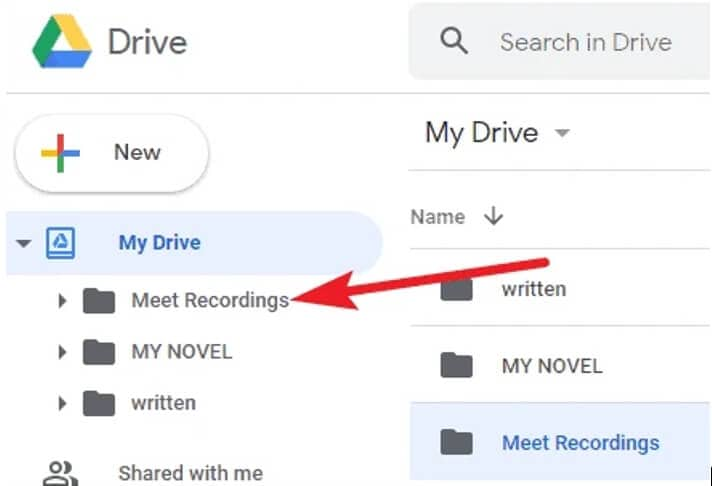
 Glarysoft File Recovery Pro - Helps to recover your lost file/data, even permanently deleted data.
Glarysoft File Recovery Pro - Helps to recover your lost file/data, even permanently deleted data.
Part 6: How to Share and Download Google Meet Recordings?
Google meet also allows sharing and downloading the recorded activity to maximize the benefit of this connecting application. If you want to ace this skill, here are steps to follow!
Step 1: Open My drive linked to workspace account
Look for the folder named Meet Recordings and open the folder.
Step 2: Find a Google Meet recording
All Google meet recordings will appear. Choose the video you want to share and download. Press the Share icon from the top bar.
Note: You can also Right-click on the recorded file and select the Share option from the menu list.
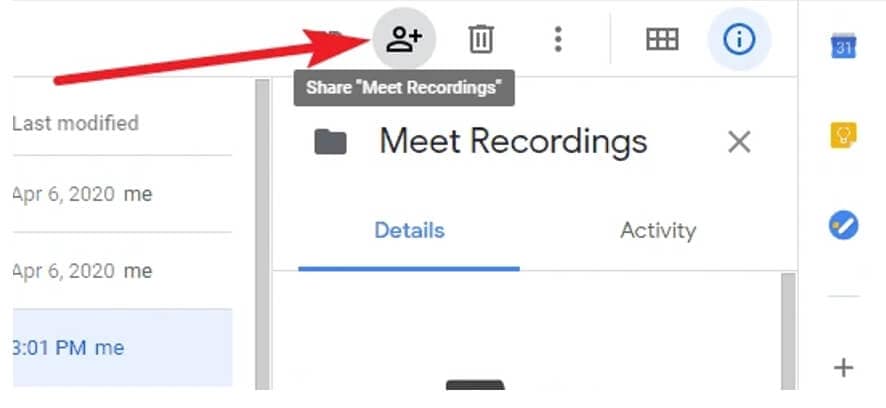
Step 3: Download the recorded file
Click on the three-dot option from the top menu bar and tap on Download. The file will start to download and will be saved in your download folder.
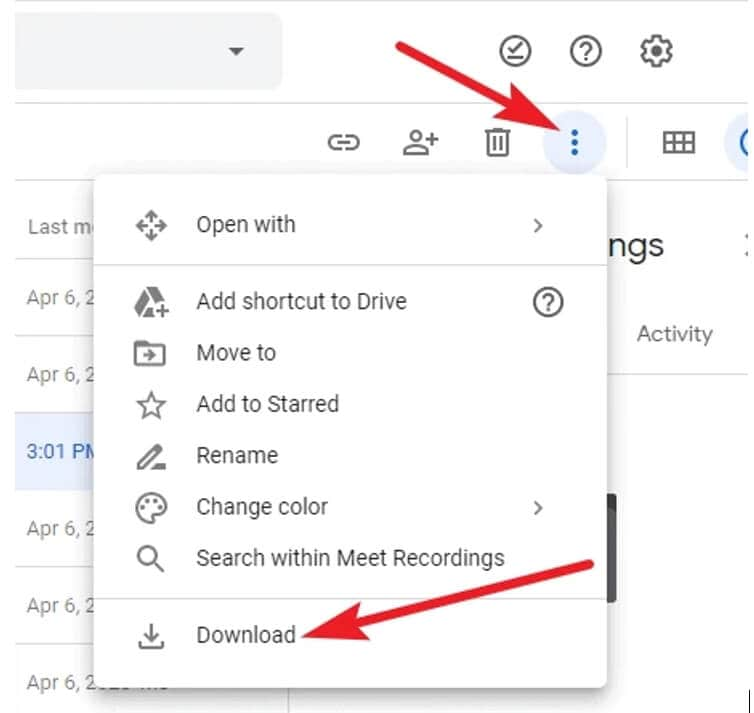
Part 7: How to Record Google Meet as a Participant without Host Permissions/G Suite?
Usually, participants require host permission to record Google meet sessions. Likewise, they also need a G suite to access and enable the recording feature of the Google meet. Those without workspace accounts still cannot record the sessions.
However, you don’t need to be disappointed when you have access to screen recording tools like Wondershare Filmora. Filmora serves as a reliable screen recorder for Google Meet. Do you want to know more about how to record Google meet on a laptop? If yes, follow the simple steps given below.
Step 1: Join or create Google meet session
Sign in to your Google account and create a meeting room or join a meeting session already in progress.
Step 2: Launch Filmora
Click on the Filmora icon and press the Record button next to the Import option. Select Record PC Screen from the list of options in the record menu.

Step 3: Customize the recording settings
Select a full-screen mode from the Custom menu to get the best quality in Google Meet recordings. For more details of using Filmora, read this article: How to record screen on desktop .
Watch the video below to find out more details about record screen with Wondershare Filmora.
 Download Mac Version ](https://tools.techidaily.com/wondershare/filmora/download/ )
Download Mac Version ](https://tools.techidaily.com/wondershare/filmora/download/ )
FAQs about recording Google Meet for free
1. Why can’t I record my Google Meet?
Since the recording feature is not available for regular accounts, you need to have a workspace account to record the meet sessions.
2. Can I record Google meet without host permission?
Yes, you can record Google Meet activity without the host’s permission. One of the most common and easy ways is to record the Google Meet sessions through external tools and software like Filmora.
3. Why can’t I find the recording button on Google meet?
The recording option might be disabled in your Google Meet setting. So, you need to access your administrator account and check in the Google Meet settings whether the recording feature is enabled or not.
Conclusion
Hopefully, you got the answer to the most asked question, i.e., how to record Google Meet video sessions. We have mentioned the easiest techniques to master this art. In addition to this, if you were unable to enjoy the fantastic Google Meet recording feature because of the unavailability of a workspace or licensed account, our recommendation is to record the meeting using an external application such as Filmora. So, to get maximum benefits from your discussion, participation, training, or any other activity in Google Meet, you must record the session one way or another.

Richard Bennett
Richard Bennett is a writer and a lover of all things video.
Follow @Richard Bennett
- Title: How to Record Google Meet for Free?
- Author: Virginia Woolf
- Created at : 2024-07-24 13:13:06
- Updated at : 2024-07-25 13:13:06
- Link: https://visual-screen-recording.techidaily.com/how-to-record-google-meet-for-free/
- License: This work is licensed under CC BY-NC-SA 4.0.


 vMix Pro - Software based live production. vMix Pro includes everything in vMix 4K plus 8 channels of Replay and 8 vMix Call
vMix Pro - Software based live production. vMix Pro includes everything in vMix 4K plus 8 channels of Replay and 8 vMix Call Greeting Card Builder
Greeting Card Builder Video Converter Factory Pro
Video Converter Factory Pro Jutoh Plus - Jutoh is an ebook creator for Epub, Kindle and more. It’s fast, runs on Windows, Mac, and Linux, comes with a cover design editor, and allows book variations to be created with alternate text, style sheets and cover designs. Jutoh Plus adds scripting so you can automate ebook import and creation operations. It also allows customisation of ebook HTML via templates and source code documents; and you can create Windows CHM and wxWidgets HTB help files.
Jutoh Plus - Jutoh is an ebook creator for Epub, Kindle and more. It’s fast, runs on Windows, Mac, and Linux, comes with a cover design editor, and allows book variations to be created with alternate text, style sheets and cover designs. Jutoh Plus adds scripting so you can automate ebook import and creation operations. It also allows customisation of ebook HTML via templates and source code documents; and you can create Windows CHM and wxWidgets HTB help files.  vMix HD - Software based live production. vMix HD includes everything in vMix Basic HD plus 1000 inputs, Video List, 4 Overlay Channels, and 1 vMix Call
vMix HD - Software based live production. vMix HD includes everything in vMix Basic HD plus 1000 inputs, Video List, 4 Overlay Channels, and 1 vMix Call
 CalendarBudget - Monthly subscription membership to CalendarBudget via web browser or mobile app. Support included.
CalendarBudget - Monthly subscription membership to CalendarBudget via web browser or mobile app. Support included.  vMix Basic HD - Software based live production. vMix Basic HD includes 4 inputs, 3 cameras, streaming, recording, playlist.
vMix Basic HD - Software based live production. vMix Basic HD includes 4 inputs, 3 cameras, streaming, recording, playlist.



 WonderFox DVD Ripper Pro
WonderFox DVD Ripper Pro

 PDF application, powered by AI-based OCR, for unified workflows with both digital and scanned documents.
PDF application, powered by AI-based OCR, for unified workflows with both digital and scanned documents. 

 Screensaver Factory, Create stunning professional screensavers within minutes. Create screensavers for yourself, for marketing or unlimited royalty-free commercial distribution. Make screensavers from images, video and swf flash, add background music and smooth sprite and transition effects. Screensaver Factory is very easy to use, and it enables you to make self-installing screensaver files and CDs for easy setup and distribution. Screensaver Factory is the most advanced software of its kind.
Screensaver Factory, Create stunning professional screensavers within minutes. Create screensavers for yourself, for marketing or unlimited royalty-free commercial distribution. Make screensavers from images, video and swf flash, add background music and smooth sprite and transition effects. Screensaver Factory is very easy to use, and it enables you to make self-installing screensaver files and CDs for easy setup and distribution. Screensaver Factory is the most advanced software of its kind.